Symphon-E App enerixControl
1. Introduction
Dear customer,
Thank you for choosing the "Symphon-E App enerixControl". You are welcome to send us your suggestions so that we can further improve the quality of our products.
1.1. Visualization and configuration in the FEMS Online Monitoring
After installing the Symphon-E App enerixControl, you will see the following widget in your live monitoring:
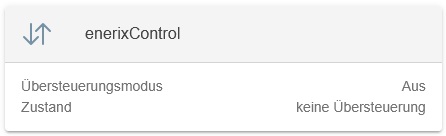
The following information is displayed in the widget:
-
Override mode: ON or OFF.
-
State: indicates whether an override by Symphon-E App enerixControl is currently taking place.
-
no override: the Heckert Solar system is currently not overridden.
-
Override: the Heckert Solar system is currently controlled by Symphon-E App enerixControl.
-
Click on the widget to open the detailed view of the EMS app:
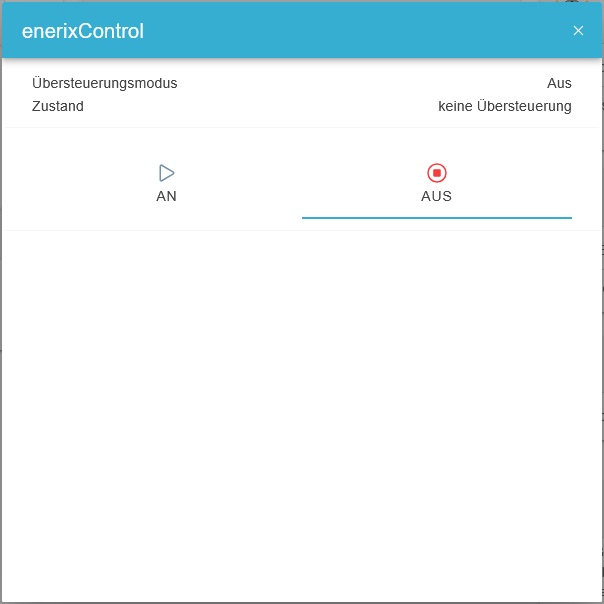
-
Open the detailed view of the EMS App to activate the override by Symphon-E App enerixControl.
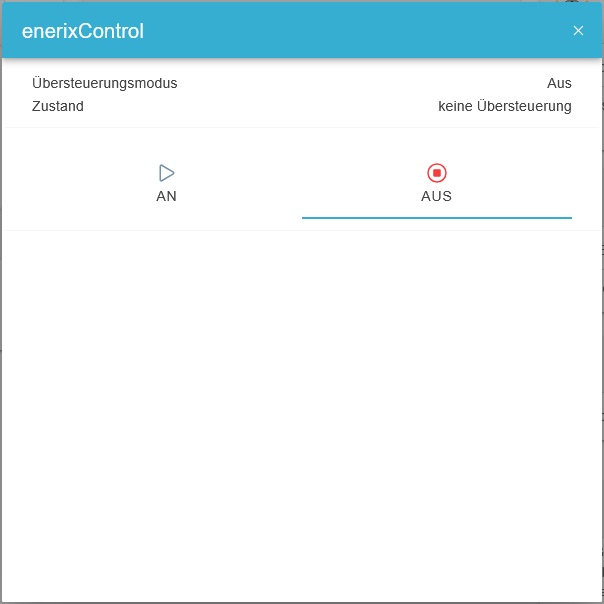
-
Select " AN" in the "Mode" tab and confirm your change by clicking on the blue tick.
-
The override is then activated by the Symphon-E App enerixControl.
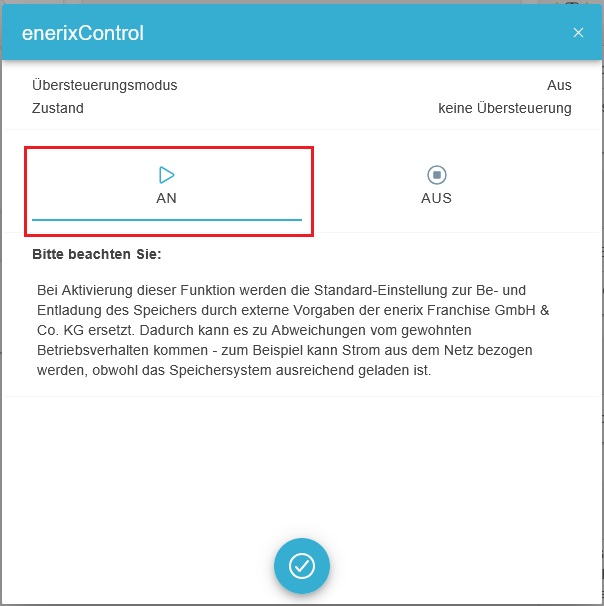
Consumption
You can see the current discharging/charging power in the separate consumption widget in FEMS Online Monitoring.
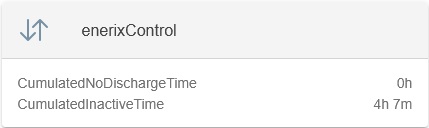
2. Redeeming the license key
-
First, redeem the license key that you received with your invoice.
-
Start in FEMS Online Monitoring.
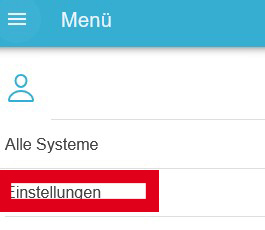
|
|
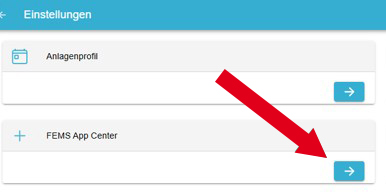
|
|
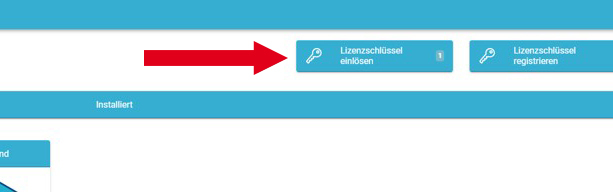
|
|
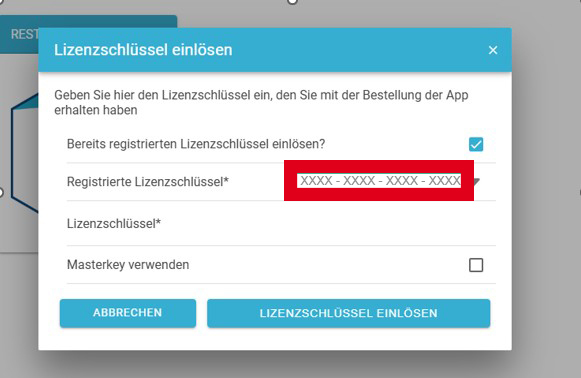
|
|
3. Installing the app
-
The starting point for installing the app is the EMS App Center.
-
Click on the Symphon-E App enerixControl tile under "Interfaces".
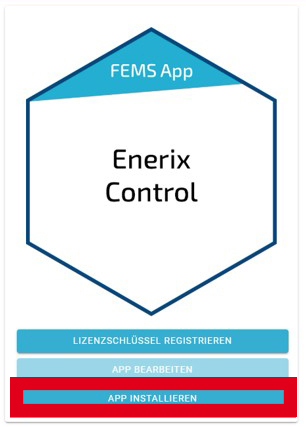
|
|
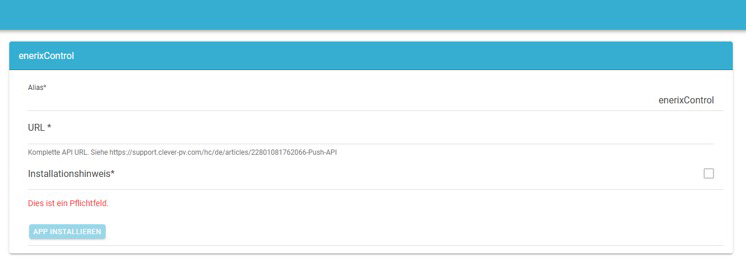
|
|
3.1. Establish a t-shaped connector to enerixControl
-
Download the enerixControl app to your smartphone or tablet from the Apple App Store or Google Play Store.
-
Open the enerixControl app on your device.
-
Tap on "Register" at the bottom left.
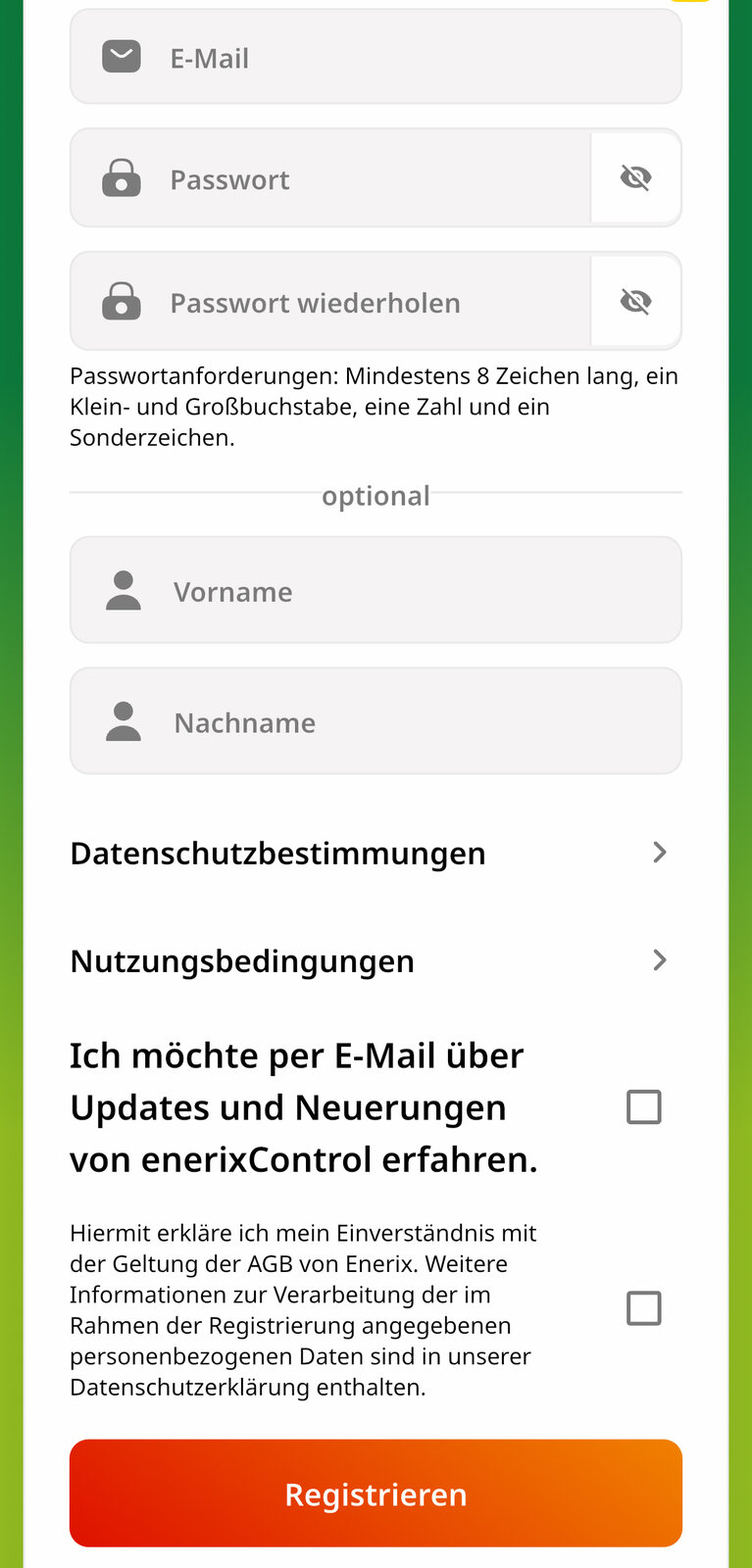
|
|
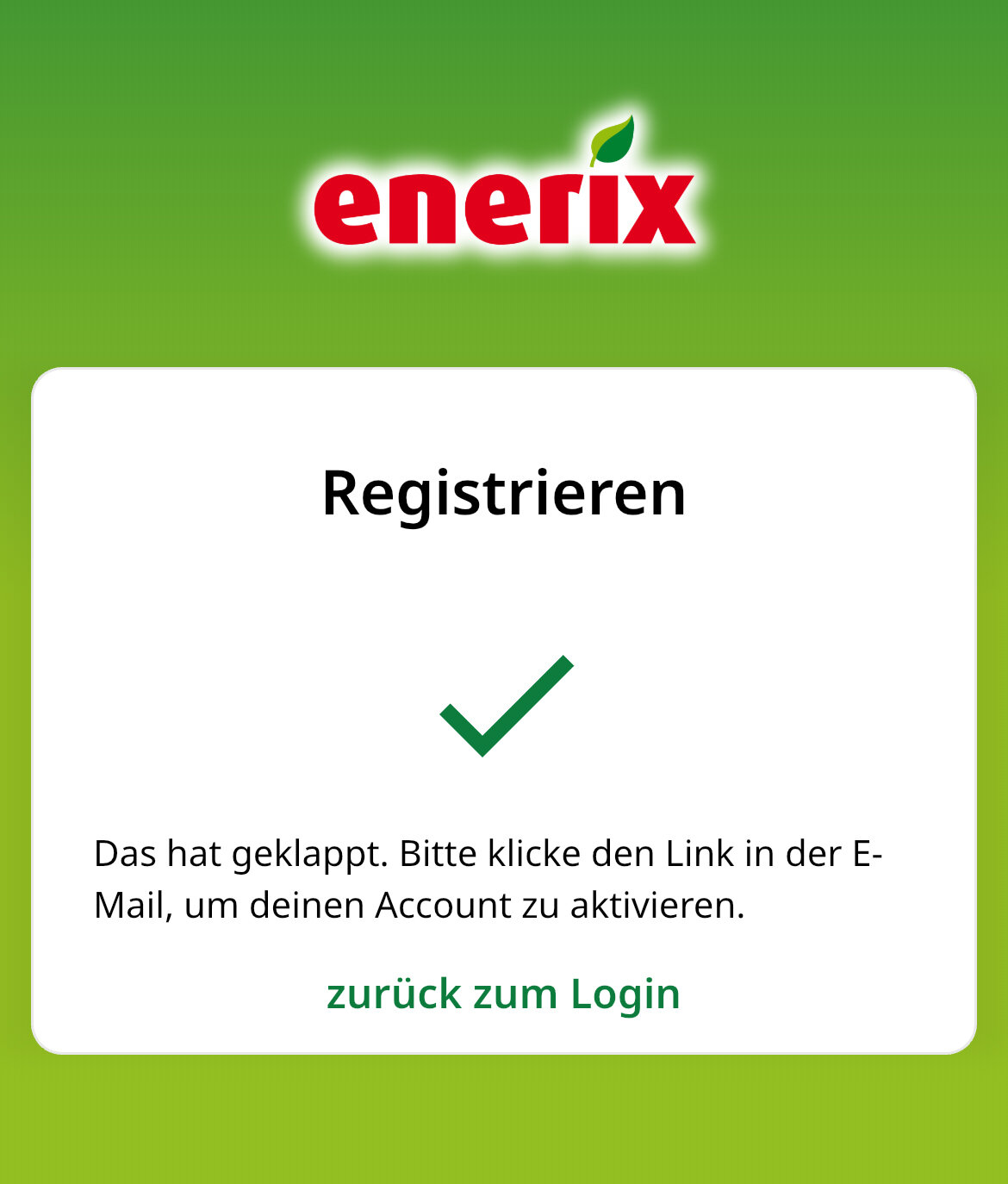
|
|
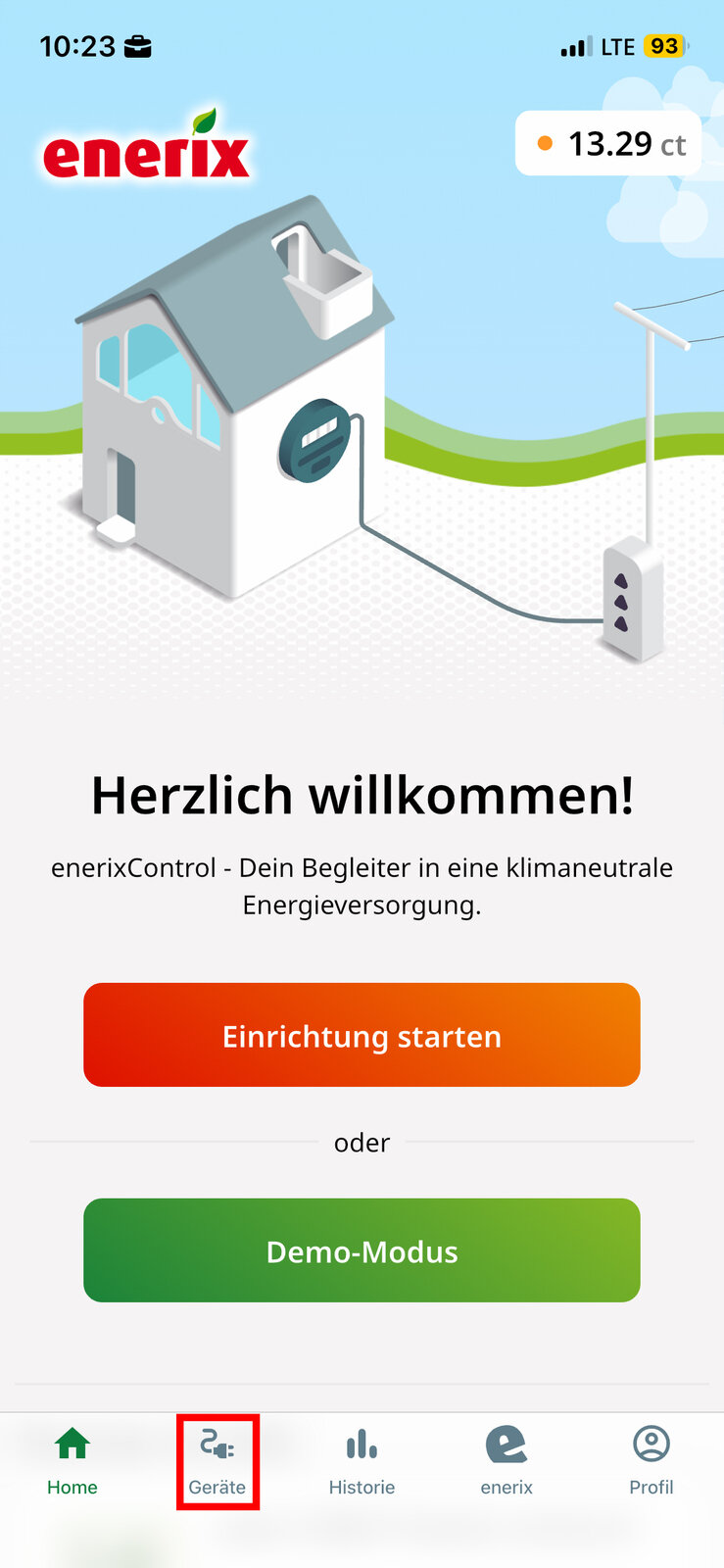
|
|
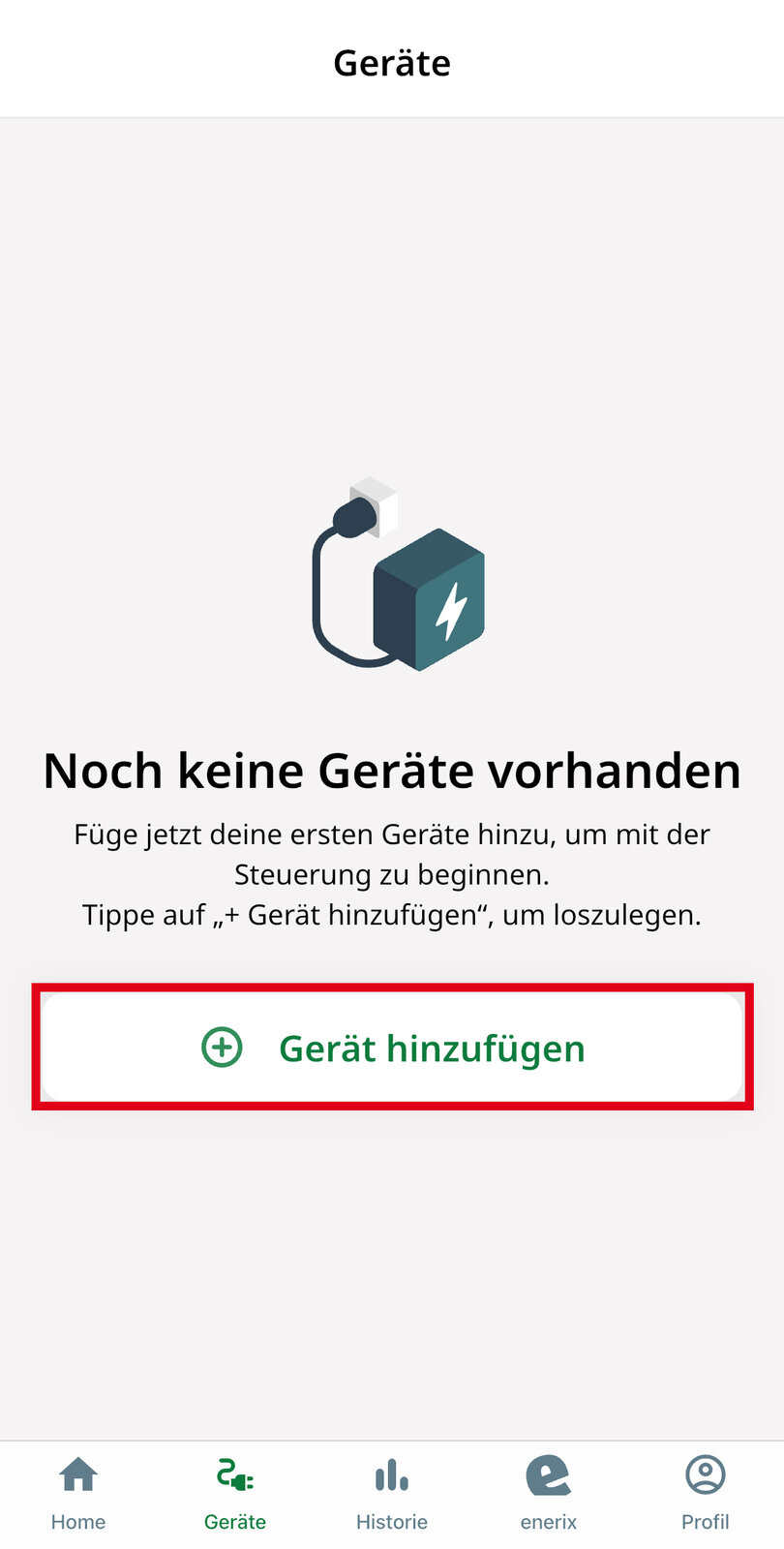
|
|
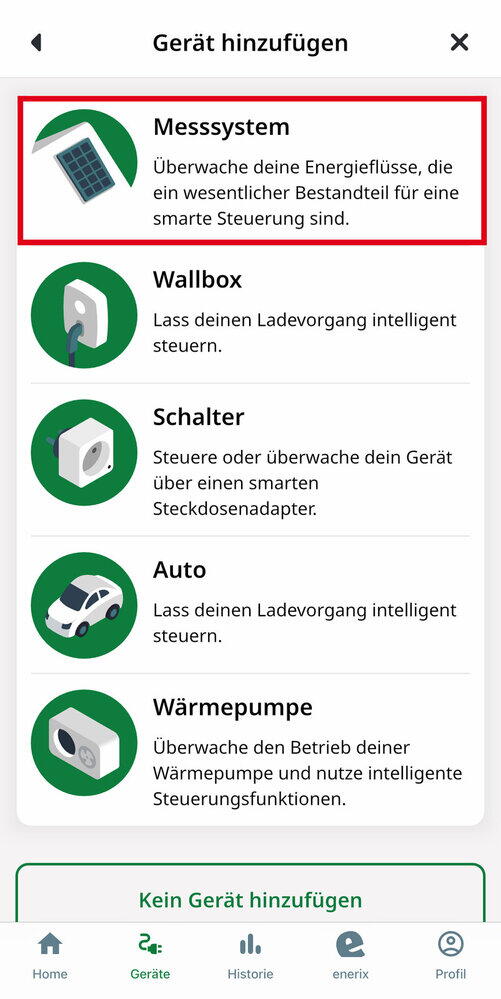
|
|
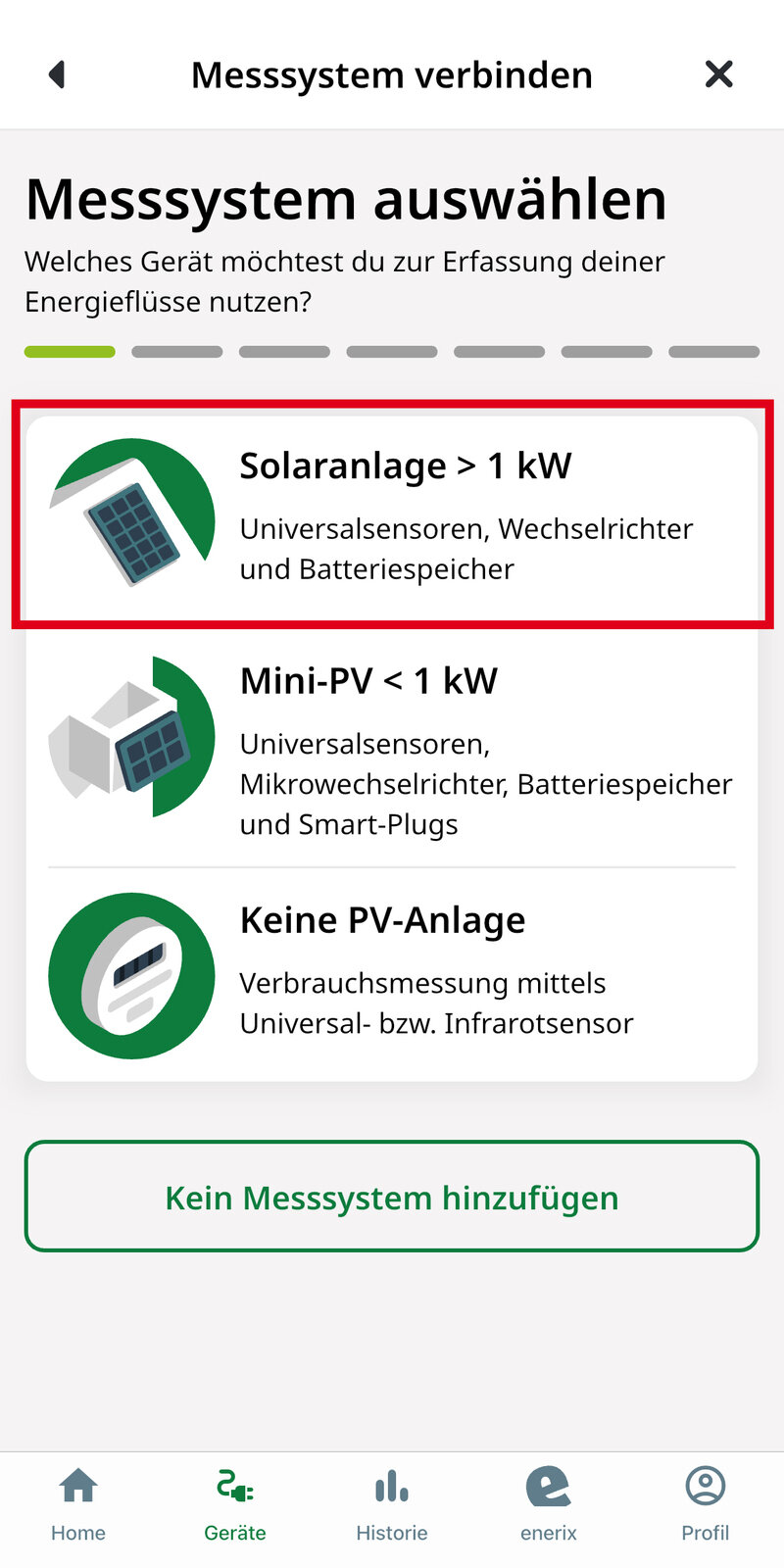
|
|
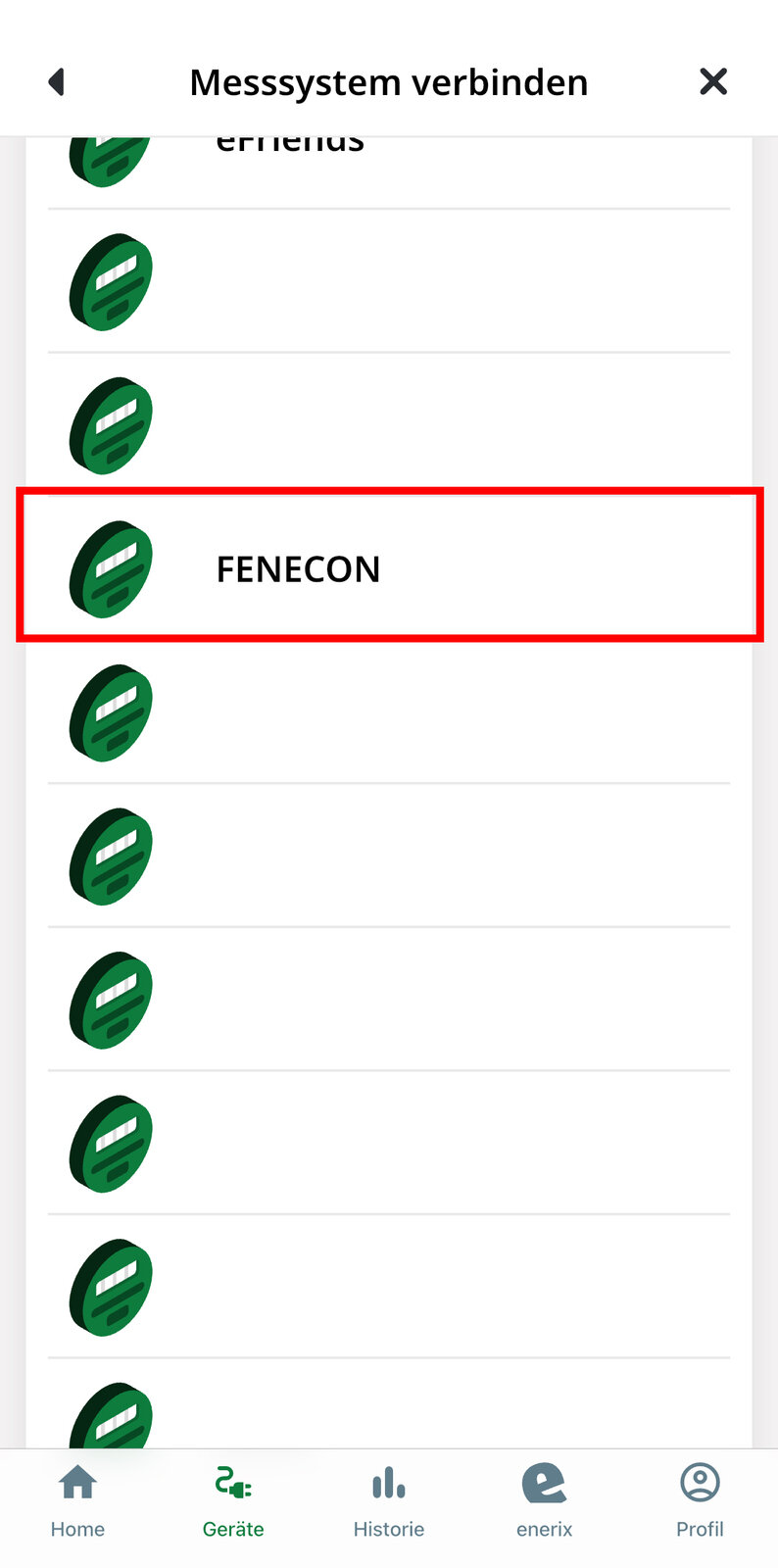
|
|
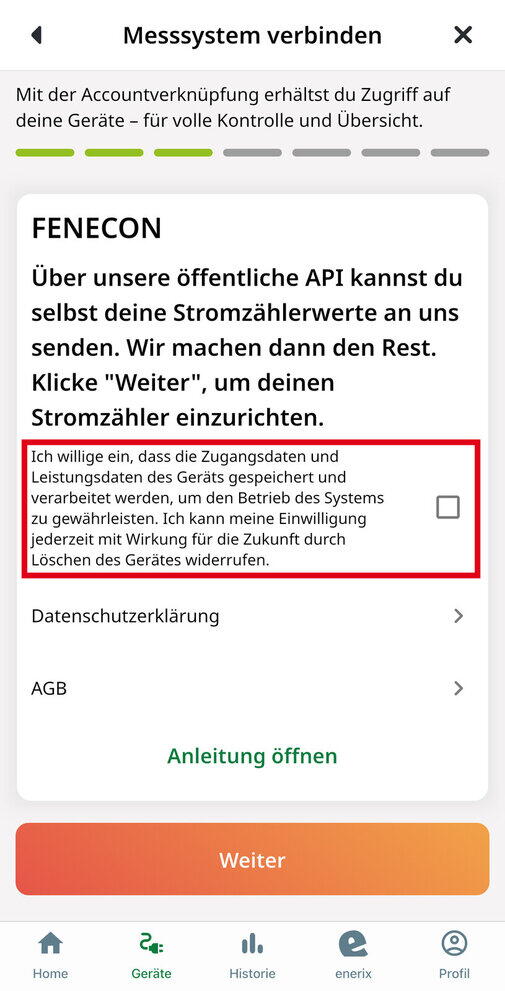
|
|
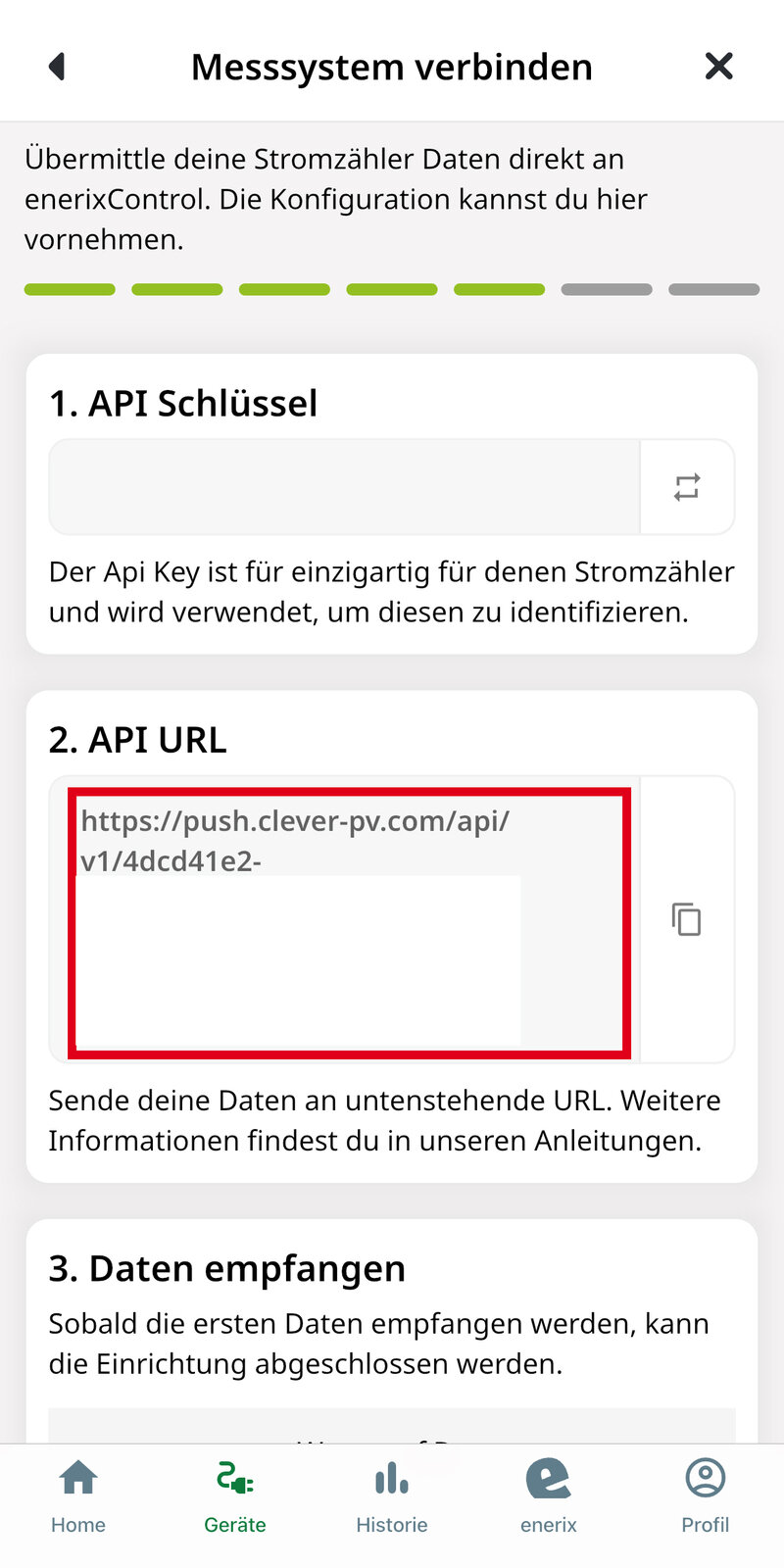
|
|
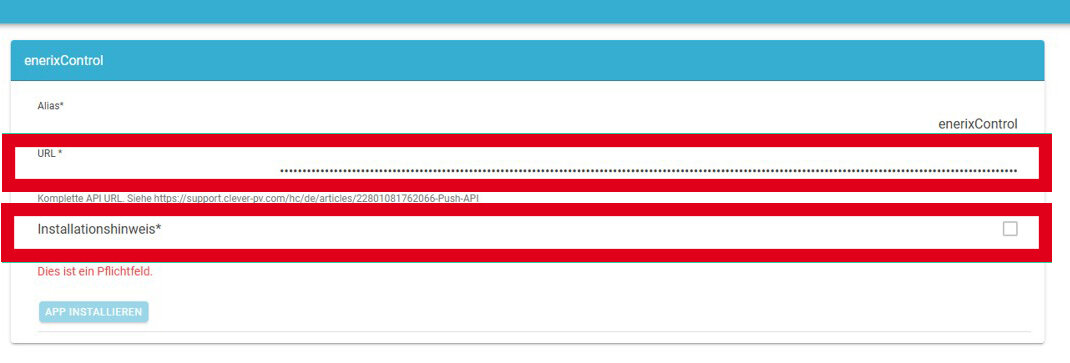
|
|
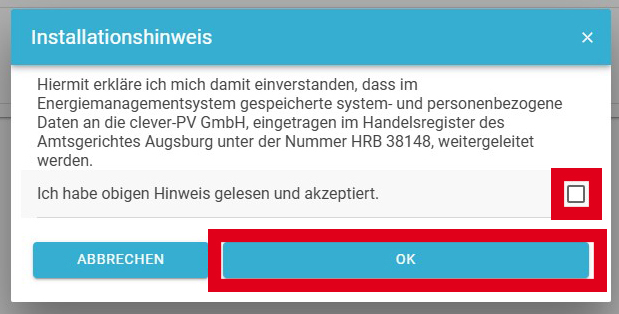
|
|
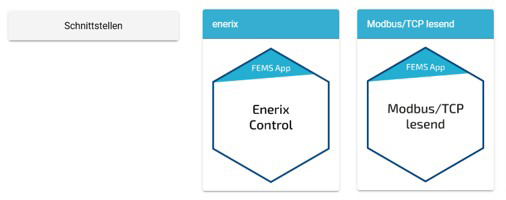
|
|
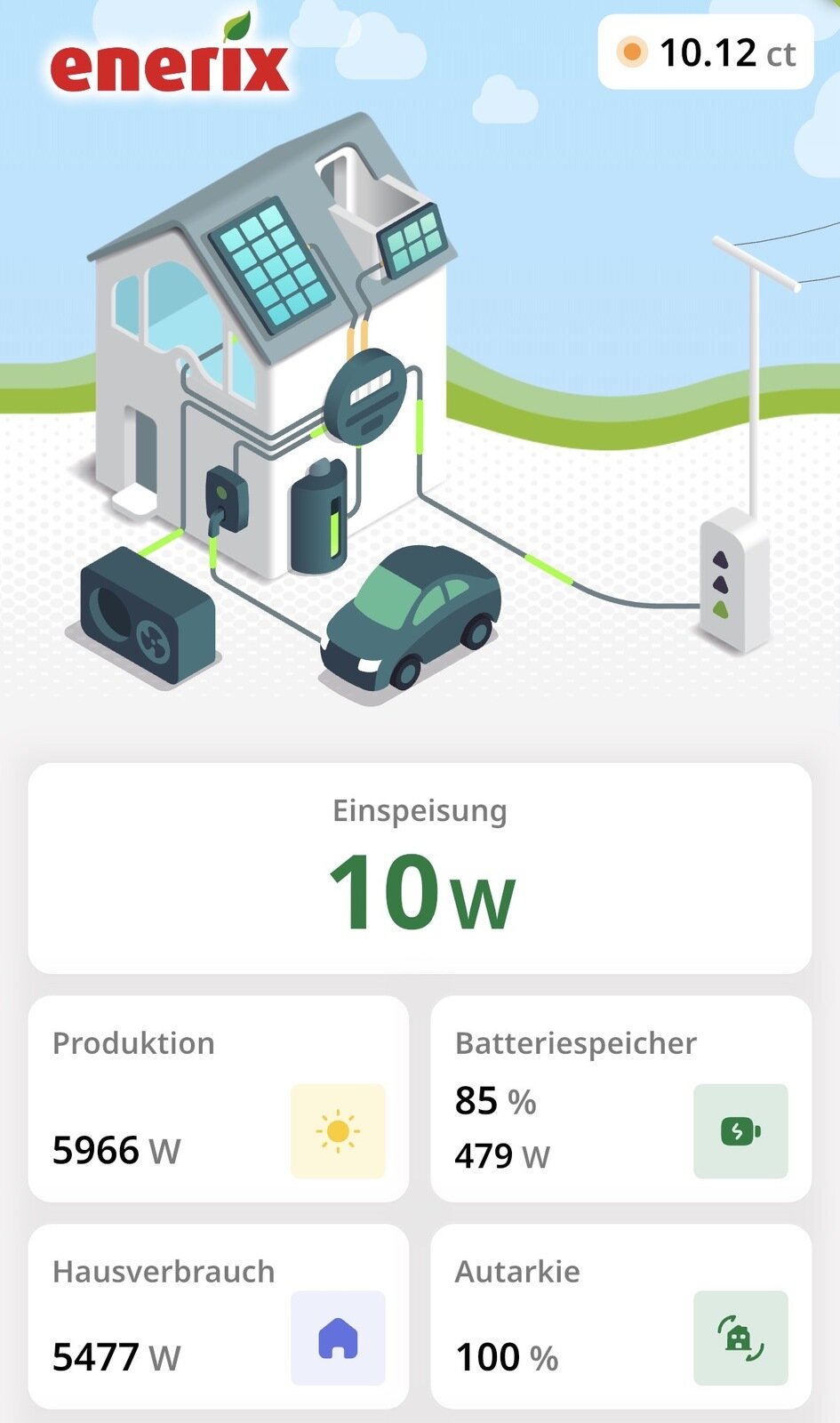
|
|